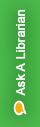
Use Cite While You Write™ (CWYW) with Microsoft® Word to easily and quickly cite references and create a paper with properly formatted citations and a bibliography for your paper. Cite While You Write gives you access to EndNote references and formatting commands either within an EndNote library or within a word document using the EndNote tab on the Word taskbar.
Check out the full EndNote Basic Research Guide
Have the paid version? Use this EndNote Desktop Research Guide

Please note that the Capture Reference tool will not work in every database and should only be used as option if you want to add a website or if you are not able to download and import the reference.





