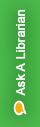EBSCO Discovery Service (EDS)
Organizing and Storing Resources
Creating an account with EBSCO Discovery Service allows you to collect and organize the items you find in EDS, bookmark individual resources, re-run previous searches, and recall previously viewed items.