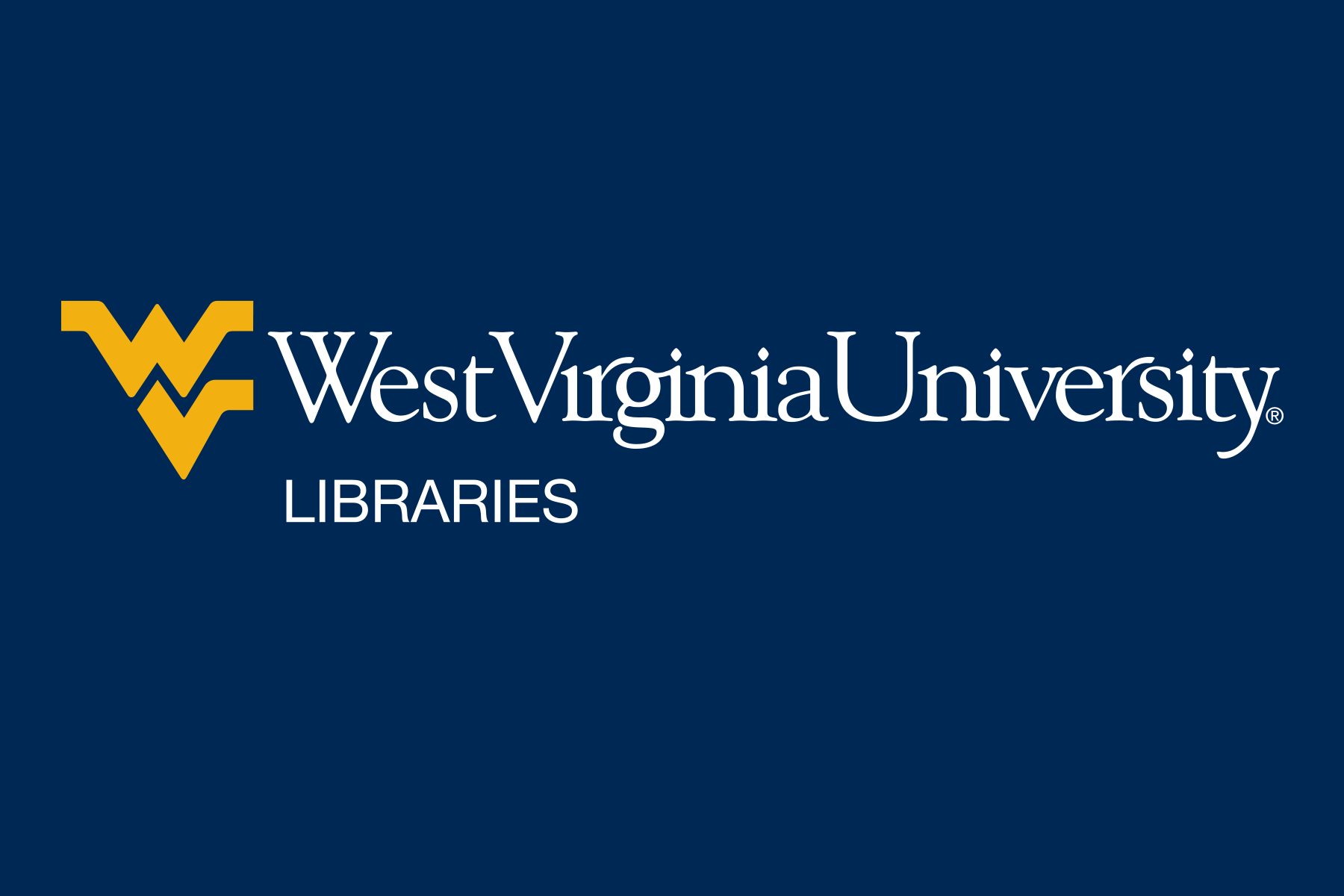Click on the TITLE of an item or click on VIEW DETAILS to view the resource record which provides information about the item, access options, and resource sharing options.

Use the ACCESS OPTIONS dropdown menu to see the ways that you can retrieve the full-text. If full-text of the resources is not directly available you can use REQUEST FROM ANOTHER LIBRARY (ILL) option.

If the resource is available for direct download through EDS, you can use the DOWNLOAD option to directly download the resource to your device. You can also download metadata for the file here.
If you have created and logged into your MyEBSCO account, you can bookmark a resource, add it to a project, share, or create a permalink here.

All searches will retrieve Recommendations that will appear with each search result as a "More Like This" button. Selecting this button will display up to five similar resources.

Select the title or "View details" button of a resource to redirect to the resource record display where a "More Like This" tab will show many similar results.

Some results may not populate recommendations despite displaying the "More Like This" button or tab.
Search alerts in EDS can be set up to receive email updates when new content is released or other content becomes available related to the saved search terms. To set up these alerts, search using the terms to be saved. At the top of the result page, select the ICON and select "Create alert".

A form will appear to customize the alert. Alerts will expire one year after they are created and will need to be edited to renew the alert.


Some searches will retrieve Research Starters that will appear at the top of your results page. The resources can provide background information on a topic that your researching. These articles are citable and a primarily derived from Salem Press publications.
Journal alerts in EDS can be set up to receive email updates when new content is released or other content becomes available as full text. To set up these alerts, go to Advanced Search > Publications tab > and Search for the Publication. Click the ICON and select "Create alert".

A form will appear to customize the alert. Alerts will expire one year after they are created and will need to be edited to renew the alert.


These access options will redirect to EBSCO database resources with the text to speech feature. Text to speech is indicated by a headphone icon located at the top of the full text article.

Selecting will load the player.

Some searches will retrieve Credo Reference results that will appear at the top of your results page. These results can provide additional background information on a topic and related topics that you are researching. Selecting a result will redirect to Credo Reference's site for more exploration of the topic or related topics.
Not every resources that you can access through the library is available in EDS. Use these options to access these resources.

Link to a listing of resources that cannot be accessed in EDS.
Links to your library account. In your library account you can see physical items that you have checked out from the library, due dates, fines, and holds that you have on items.
Allows you to search all journal and periodical publications that the library provides access to.