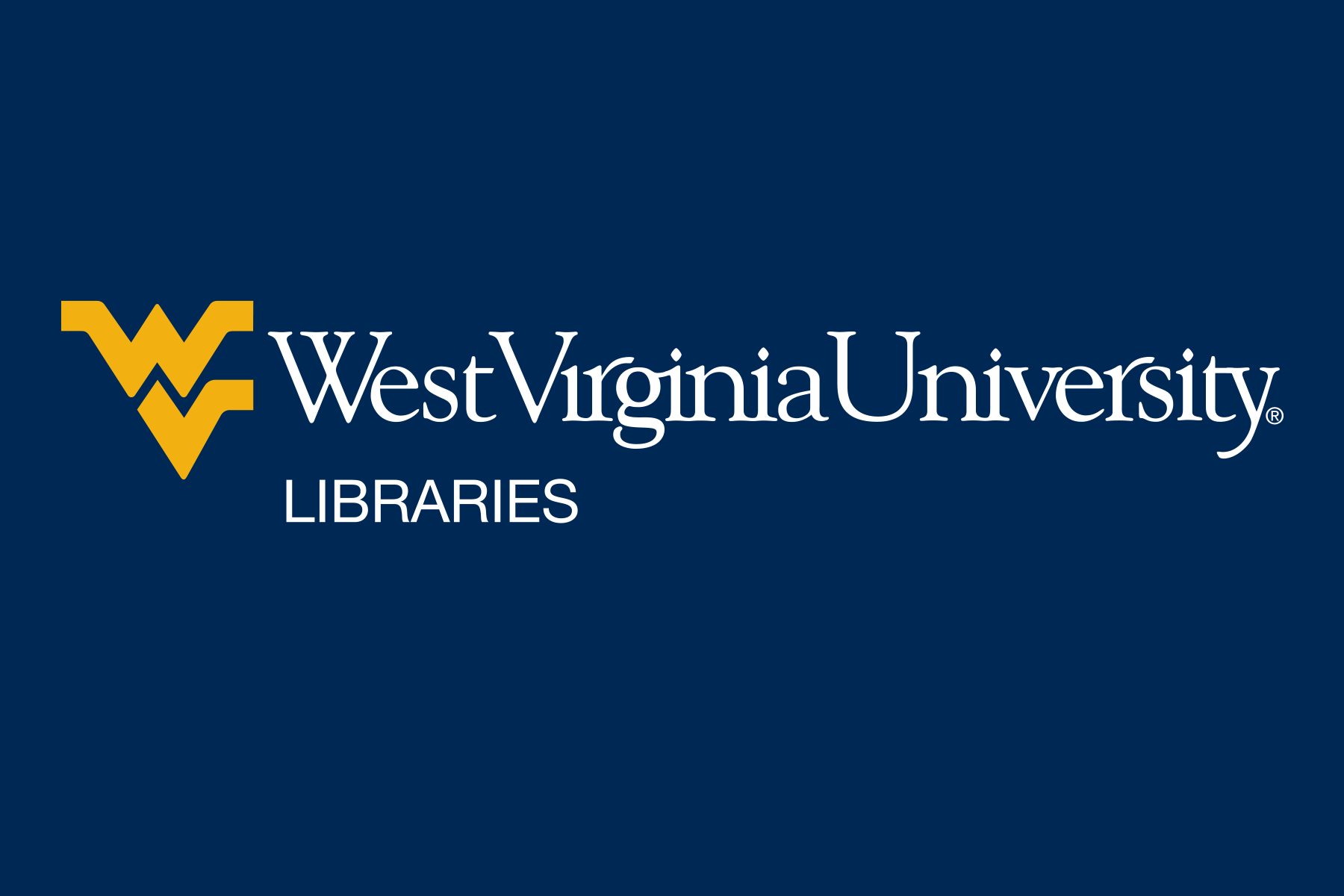For information about how to use EDS see the EBSCO Discovery Service (EDS) - Getting Started guide.
In order to view all of the content available in EDS, you will need to sign in using you WVU credentials.
If you are not signed in, there will be a banner at the top of screen in EDS that says "welcome, guest. Sign in to you institution for full access to your library's resources." To sign in, click on the text in the banner and sign in with your WVU credentials.
Some content is viewable without signing in. If the content is not viewable to guests the record will look like the screenshot below when you are not signed in.
If you are experiencing issues with EDS, you might need to clear your cookies. This is often the solution to EDS issues and is a good place to start when troubleshooting EDS issues. The kinds of issues you might see that indicate that you might need to clear your cookies include search results not loading and links in EDS leading to errors. You could also try using a different browser or an incognito browser instead.
See the Browsers & Cookies page for information about how to clear your cookies.
Example of an error you might see when you click on a link in EDS:
Example of a search error in EDS. When you get this error, first try refreshing the page. If that does not work, try clearing your cookies.

If you experience an issue that is not solved by clearing your cookies, you can report the problem to Electronic Resources (eresources@mail.wvu.edu).
It can be difficult to find print items in EDS if we don't own the title. If you are searching for a print item which we don't own, it is recommended that you use OCLC WorldCat Discovery.
Clicking on the "Find it @ WVU" link will take you to the A-Z list where a full text link to the item will be provided if we own the item. Sometimes, when you click on this link for a chapter of an eBook in EDS, the A-Z list does not provide any full text links even when we own the eBook. This is because the metadata in EDS does not match the metadata in the A-Z list.
If this happens, you can click on the "edit search" button in the A-Z list.
Then go to the "eBooks" tab. The ISBN for the book your are searching for should be automatically filled in. Click "search". This search will bring results for the full eBook instead of a chapter within an eBook.
If we own the eBook, this should provide full text links.