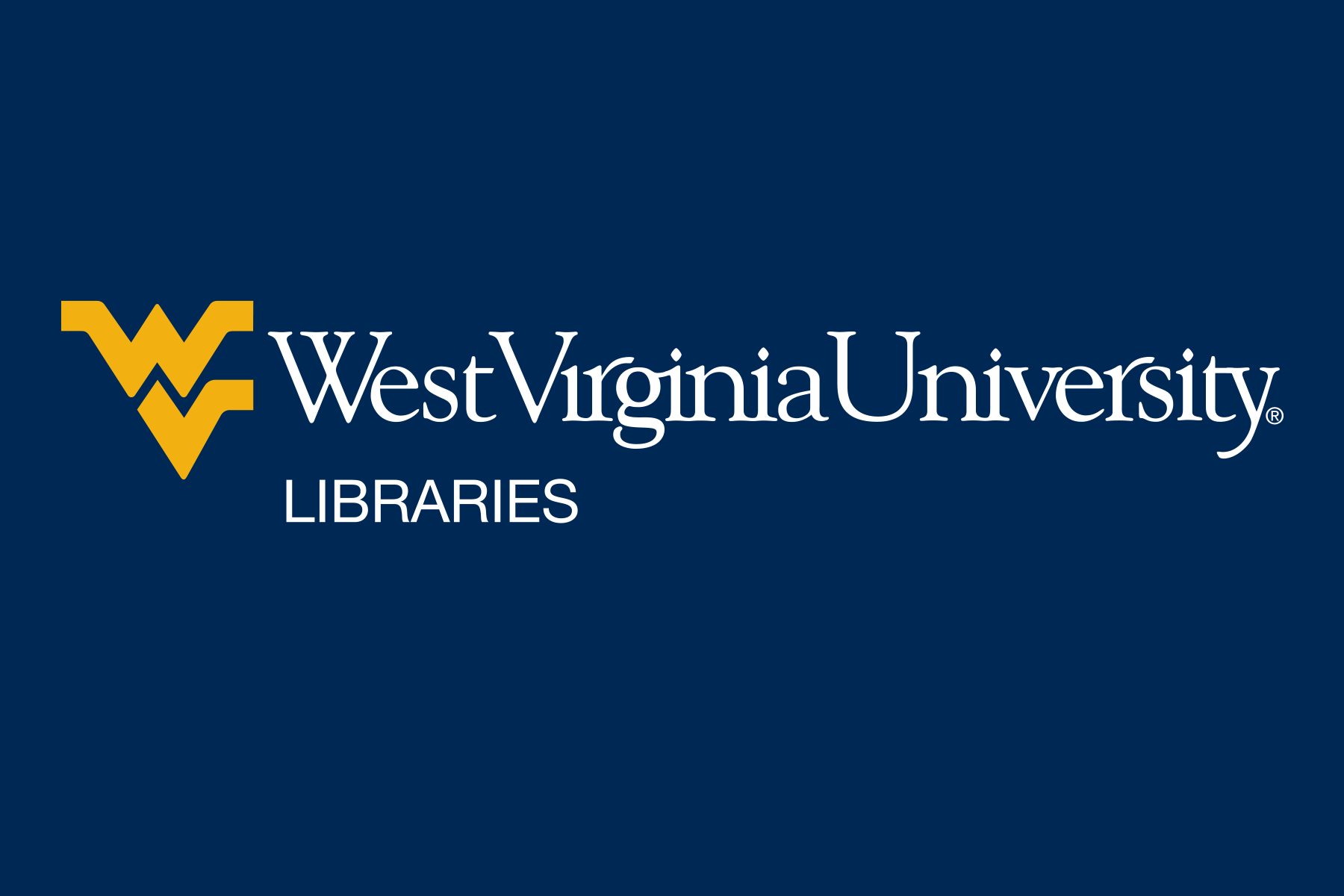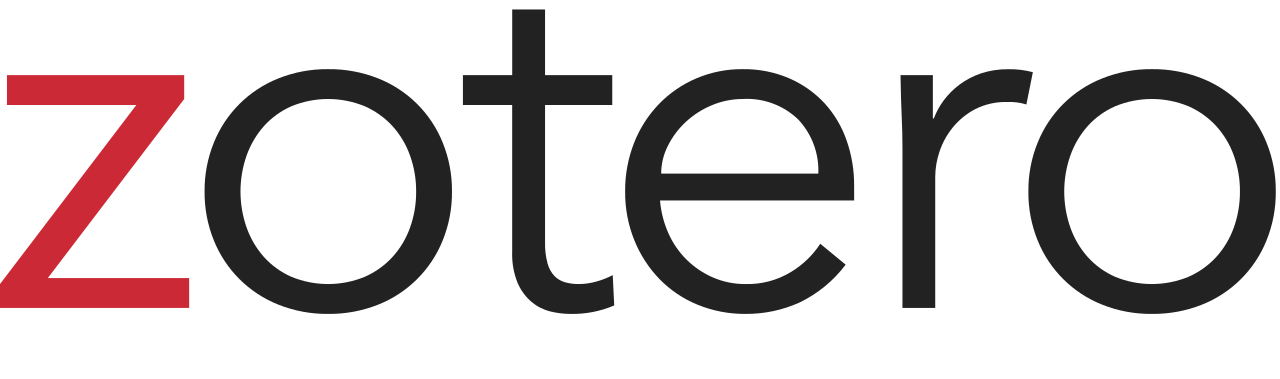
Zotero is a free, open-source citation management and research tool. Researchers and scholars from a variety of different fields use Zotero to save citation information and documents, organize information by creating custom tags and groups, and interact seamlessly with online content.
Zotero exists as both a web-based platform and desktop software. For best results, it is recommended that you sync these systems to maximize your work flow.
PLEASE NOTE - Some elements of this guide were made with Zotero version 6.0. Zotero is now on version 7.0. The majority of functionality is the same, with some visual differences. Most of the recent updates deal with Zotero's built in PDF functionality, and are not essential to its handling of citations, or usage within Word or Google Docs.
Zotero has web extensions for Firefox and Chrome that allow you save a citation from a web page with a single click. It will automatically detect the browser you are using.
Zotero exists as both a web-based platform and desktop software. For best results, it is recommended that you create an account with Zotero. This will allow you to sync Zotero on their web platform as well as any computer you access Zotero on.