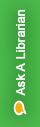EndNote Basic is a bibliographic manager which will help you keep track of your references and format bibliographies in any style.
Step 1: Go to the EndNote Basic page
Step 2: Click on Don't have an account? Sign Up
- To create your account you must use your WVU email address
Step 3: Install Plug-Ins
- Click on the Downloads tab in Endnote
- Cite While You Write™: allows you to insert references, and format citations and bibliographies automatically while you write your papers in Word.
- Capture Reference: allows you to automatically import references into your EndNote library