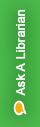
Use Cite While You Write™ (CWYW) with Microsoft® Word to easily and quickly cite references and create a paper with properly formatted citations and a bibliography for your paper. Cite While You Write gives you access to EndNote references and formatting commands either within an EndNote library or within a word document using the EndNote tab on the Word taskbar.
Please now that you must have Microsoft Word already installed on your computer. After you install EndNote on your computer, an EndNote menu is automatically added to your Microsoft Word toolbar.


