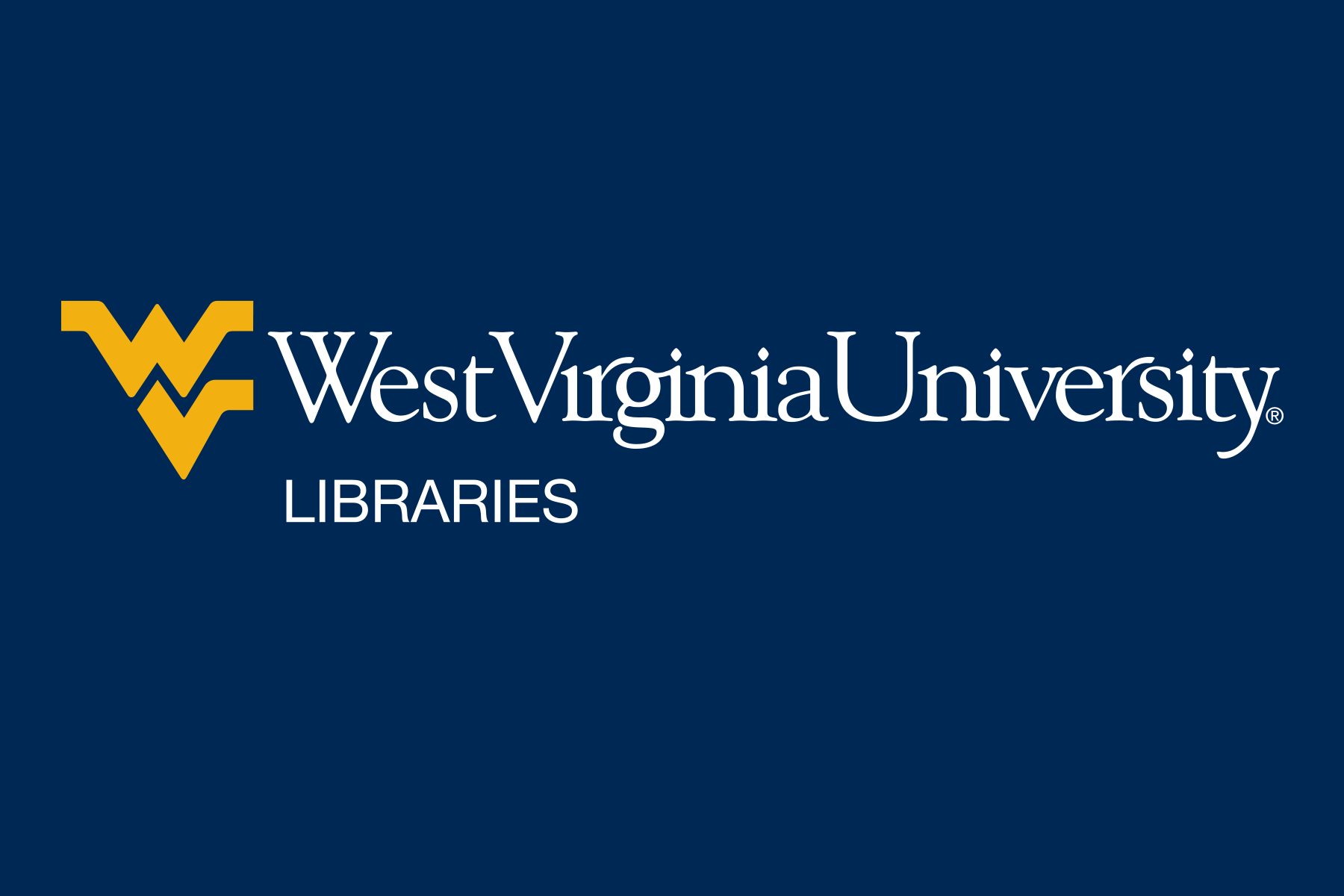As you search for works in Scopus, you can add them to a list in Scopus. Scopus supports two types of lists; A temporary list is a single, session collected list of documents and is not saved when you exit Scopus. A Permanent list, which requires you to have a Scopus account, is a list that is automatically saved when you exit Scopus and is available to you the next time you sign in to your Scopus account.
To add documents to your temporary list:
To view your temporary list:
Click Lists at the top of the Scopus page.
You can work with this list the same way you work with any search results. If you want to continue to have access to this list you either need to export it or create a permanent list, as described below.
To add documents to your permanent list:
To access your permanent lists :
You can export citation(s) using various formats in Scopus. Export formats include:
The most commonly used format is RIS, which is used by citation managers such as Zotero.
To export records:
From your search results or lists, check the boxes next to the citations you wish to export.
Click Export

As shown below, select either the preferred format, if known, or the citation manager you are using. Then select the metadata elements you wish to export.


Scopus defaults to only selecting the citation information. You may want to select other elements such as the Abstract and Keywords