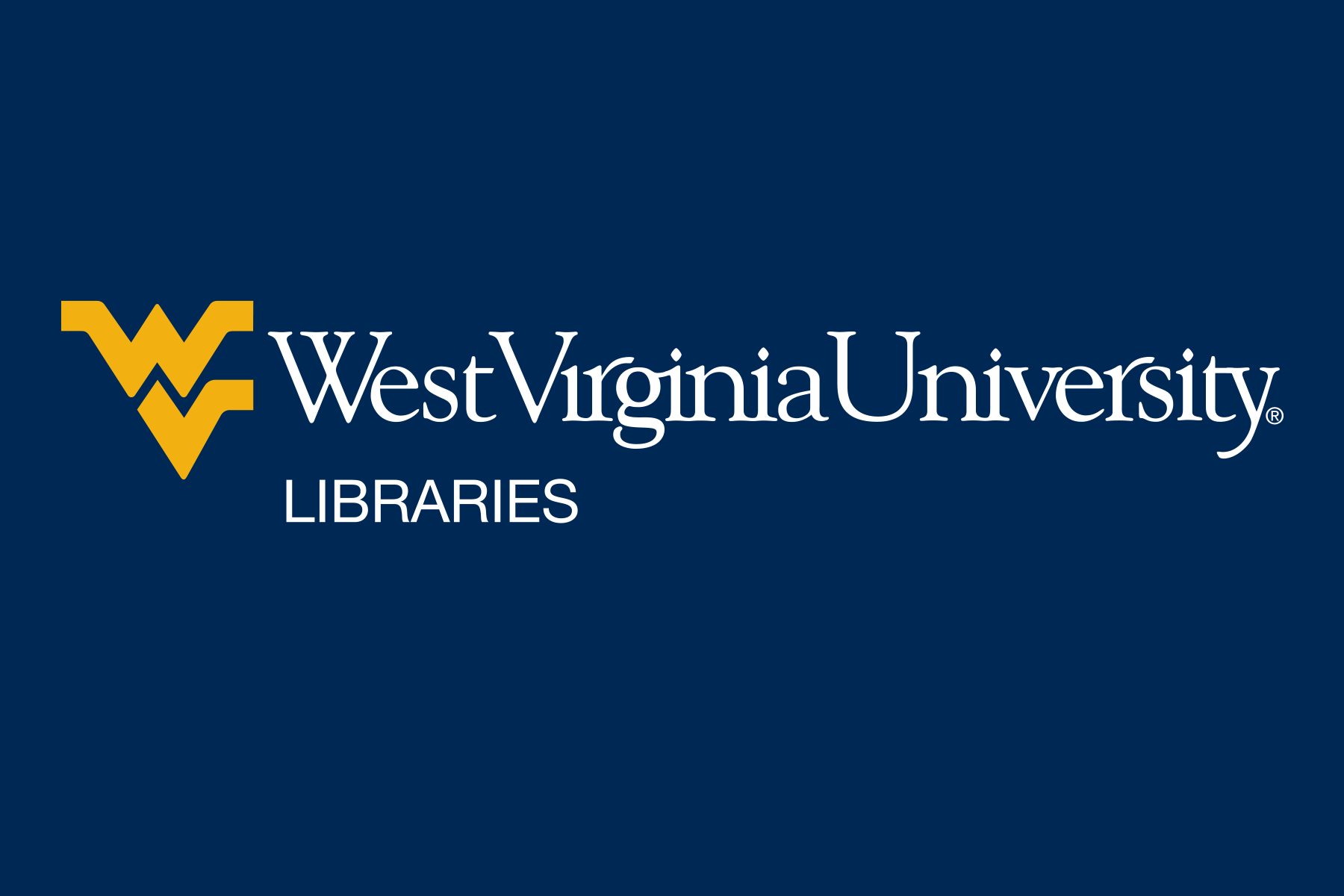Below is the Scopus search screen. Enter your first search term into the search field. If you have more than one concept to your search, select "Add Search Field" to add additional search fields, or conduct separate searches and combine them later using the "Search" option in the menu at the top of the page or from your search history.
Scopus defaults to searching an article's Title, Abstract, and Keywords; you can use the drop-down menu to select other search options. You can also change this in the Advanced search.

After you start a search, you can also refine your search to specify date range, document type, and subject areas for the returned results. You can sort results, export and download records, and access complete records for publications, open author profiles, and source details.

Scopus basic search allows you to use search features more often associated with advanced searching, including using Boolean operators such as AND, OR, NOT. Phrase searching parentheses is a "loose phrase", search with terms in quotation marks, requires that the words appear in the same field, and {exact phrase}, in which your terms are enclosed in curly brackets, requires that the words appear next to each other. As well as wild cards * (asterisk): A * represents zero or more characters and can be used anywhere in a string of characters. So computer* finds computer, computers, or computerize. *
These functions and more are especially powerful in Advanced Search described below
To access the Scopus Advanced Search screen, click "Advanced document search" which is located directly underneath the search box.

Scopus's Advanced Search allows you to apply field tags directly as you see fit. There are no drop down menus on this screen.

Available field tags are in the section on the right side of the page labeled "Field Codes." There are a lot of codes, but these are the ones you're most likely to need:
To successfully search, you will need to manually apply field tags to your search and correctly use parentheses.
For example
Scopus is incredibly picky about your parentheses usage. If you get a message about a Syntax Error, the issue is likely your parentheses so you will want to start your trouble shooting there.
The Library at the University of Bath provides excellent instructions on how to create saved searches as well as set up email alerts on a specific topic. Check them out at the link below.