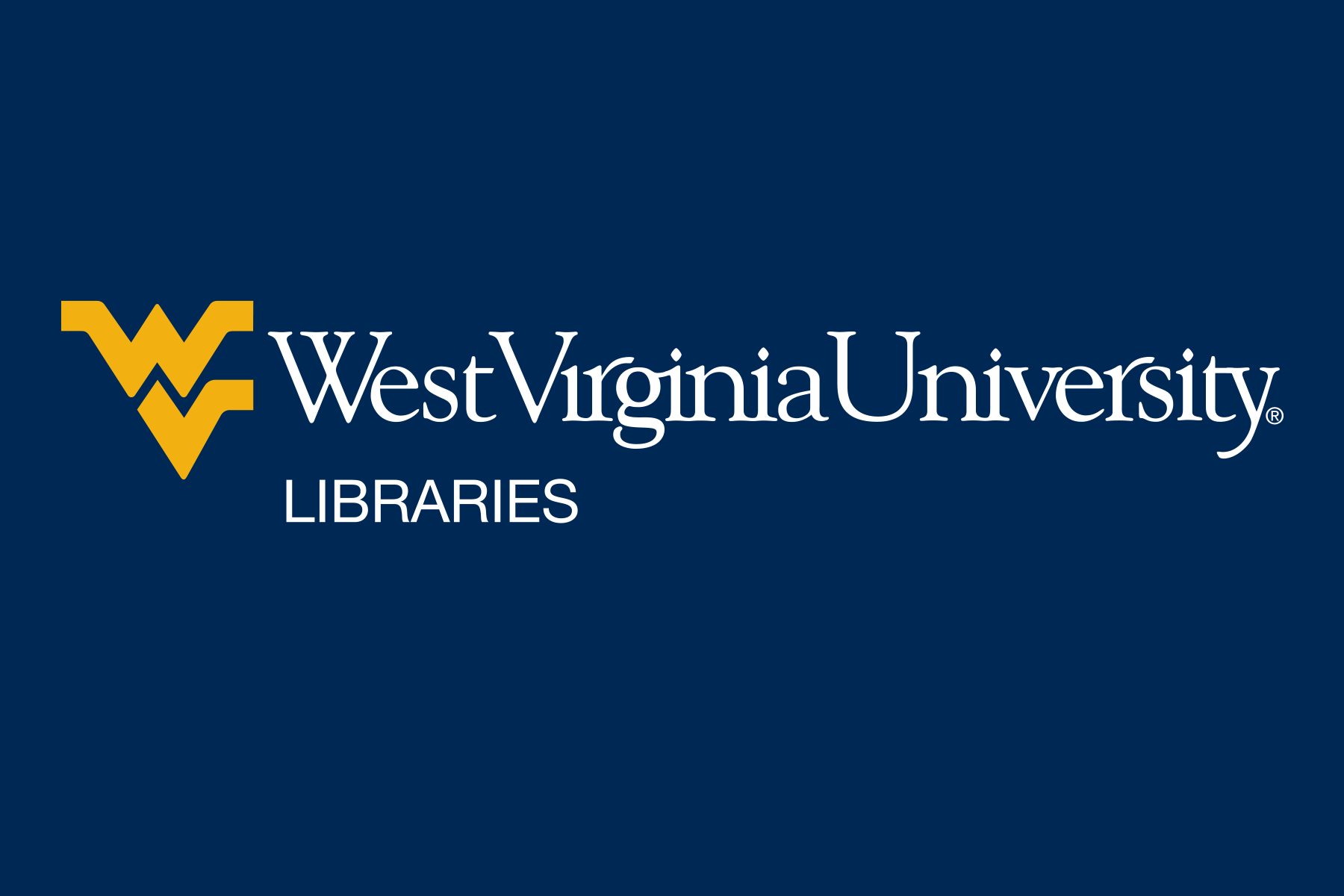There are many ways to contribute to our Wikipedia Edit-a-thon even if you’re completely new to editing Wikipedia.
We encourage you to participate any way you can. Every effort counts!
Here are just a few options that are relatively basic for new Wikipedians:
Before you make edits to a page, check that page’s Talk section to make sure that edit hasn’t already been made and reverted.
Familiarize yourself with Wikipedia’s Ten Simple Rules and Manual of Style.
For basic, short tutorials on how to make edits, etc., visit Wikimedia’s Training Dashboard.
Use the Teahouse to ask questions when you can’t find answers elsewhere.
Remember, for your Wikipedia additions, revisions, and edits to show up as part of the event’s statistics (which are super important for demonstrating our campus engagement!), you must be logged in through the event dashboard.
Sometimes, an IP address or username gets blocked for inappropriate behavior. If you’ve never used Wikipedia before and you are getting this message, it might be that your IP address has accidentally triggered an anti-vandalism system because it matches an IP address used by a blocked account. If you are off campus and having this issue, we recommend coming to campus and creating an account using a WVU IP address. You could also try doing this on another internet network. See Help: I_have_been_blocked for more information.
Brand new accounts have limited capabilities; until you have completed ten edits or your account is older than four days, you cannot edit all pages. We recommend that you work in your own private Sandbox to get the hang of the site, and to make those ten edits quickly so that you have full access to the privileges of an account. More about sandboxes
It is important to sign up for the event through this page so that your edits are counted as part of the event. Once you are on the event page
No worries! You’re just in the Source Editor. To switch to the Visual Editor, which is much easier to use if you’re unfamiliar with Wiki markup, either select Edit on the top tab, or look for the pencil icon on the right side of the screen. Select that and select the eye icon with the “Visual editing” on the drop-down menu.
No worries! We will un-assign the article for you. Please reach out via the form to let us know which one in the I still need help section below.