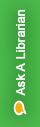
Blackboard has apps available for instructors and students to access course on Blackboard. These might be helpful for students who do not have access to laptops, desktops, etc. at home.
These apps can be used on phones and tablets and are available on iTunes App Store and Google Play.
As the educational community responds to COVID-19, you may be receiving emails from vendors offering limited-time free access to their tools and platforms. The Open Educational Resources Committee and the Library wanted to share some online resources that are always free or affordable. Please remember that students may be experiencing greater financial stress than usual if they’re not able to work due to the coronavirus. You might want to consider investing your time in trying resources and tools that will continue to be free to you and your students after the crisis is over.
Below are some places to start finding free and open resources. Or just contact me with your topic or learning objectives, and I will look for you!

My Mediasite is a campus solution used to capture, edit, store and share videos seamlessly. Hosted by WVU Libraries to provide a unified campus video library.

Available through eCampus, Voice Thread is a tool that enables you to upload images, video, or documents, record audio, video, or text comments, and then invite others to record comments in your course.

A web conferencing platform designed specifically for education. Allows users to engage in the virtual classroom as if they were meeting face-to-face. Opens right in your browser, so you don't have to install any software to join a session. Use Google Chrome, or Firefox for the best experience.
ITS recommends using Zoom for live video conferencing among students, employees and external parties.
Zoom is a real-time option for video conferencing, online meetings, and collaboration. It is available to WVU faculty, staff and students. You can access Zoom online at https://wvu.zoom.us/ or download the client to your computer. If you install the Zoom client, your Outlook client will display Schedule a Meeting and Start Instant Meeting options for Zoom.
You can use Zoom to connect live, via audio and video, and share presentation content. You can create breakout groups for collaboration. The meeting can be recorded for students who miss it. Additionally, students with poor connectivity can use their phone to connect to meetings.
View the WVU Teaching and Learning Commons Zoom Help Sheet to learn more about using Zoom. HSC Faculty should contact MDTV to request a Zoom account or submit a ticket for technical assistance.
Note: ITS has integrated Zoom with eCampus. If you have customized your account settings or created rooms/meetings for your course prior to March 20, 2020, you will need to recreate your settings in Zoom. Learn more at tlcommons.wvu.edu/course-curriculum-design/contingency-planning-and-preparedness.
Visit the Zoom Help Center for technical support. If you need assistance with Zoom, please submit a TLC Request for Assistance.
