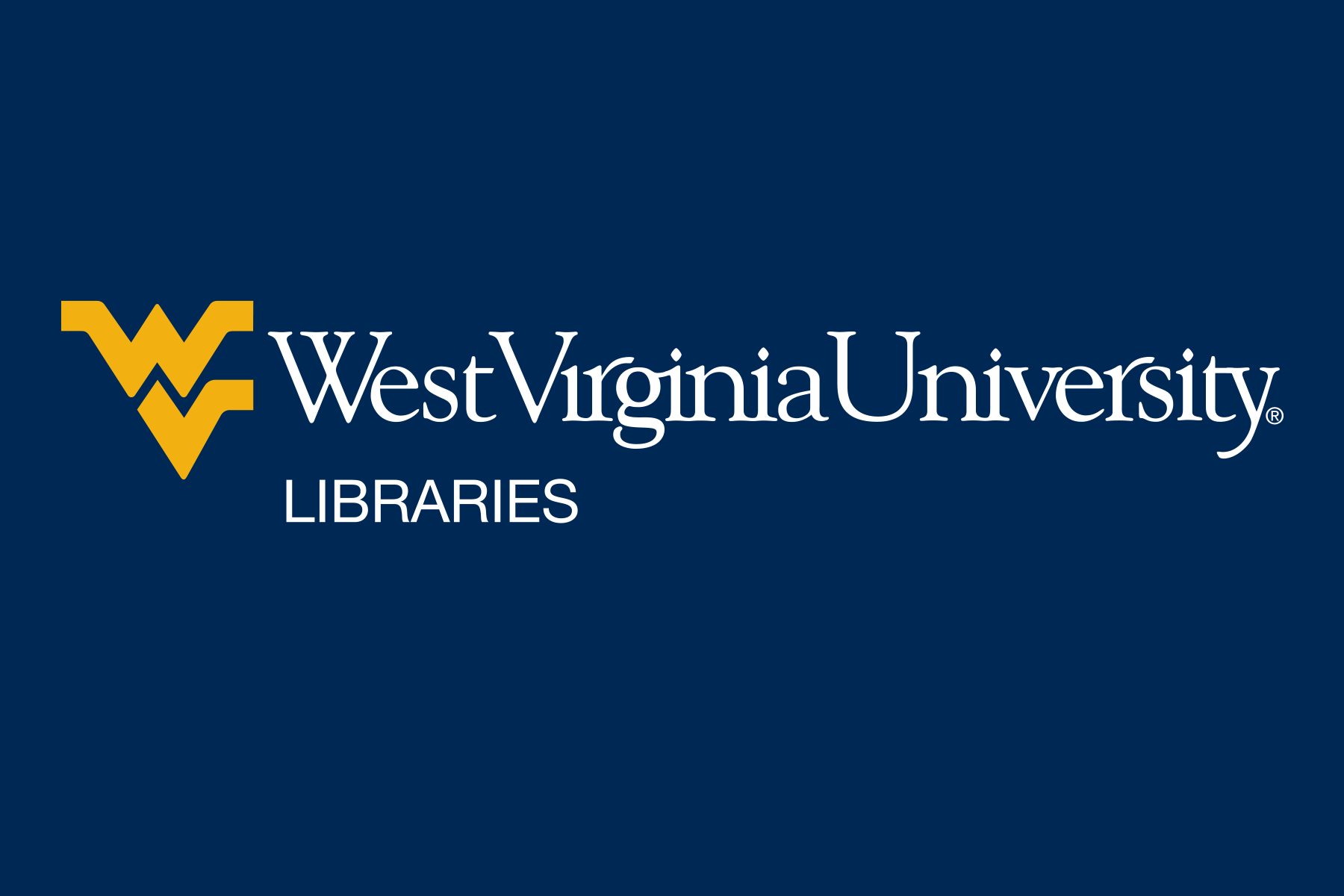Log-in required
Log-in required
 Authentication via IP address
Authentication via IP address
![]() Free source from the web
Free source from the web


 |
When viewing a law review article on HeinOnline, click the Juris-M browser extension to save to your library. The extension displays an icon matching the format of the source you are viewing at the time. In this case, an article. |
 |
The Juris-M browser extension also works with legal research databases like Westlaw. When viewing a case on Westlaw the browser extension displays a scale icon. |
 |
Add a source manually (without the browser extension) by clicking the green icon with the plus symbol and choose the source type. Fill in the metadata including a link to the source or uploading a document.
|