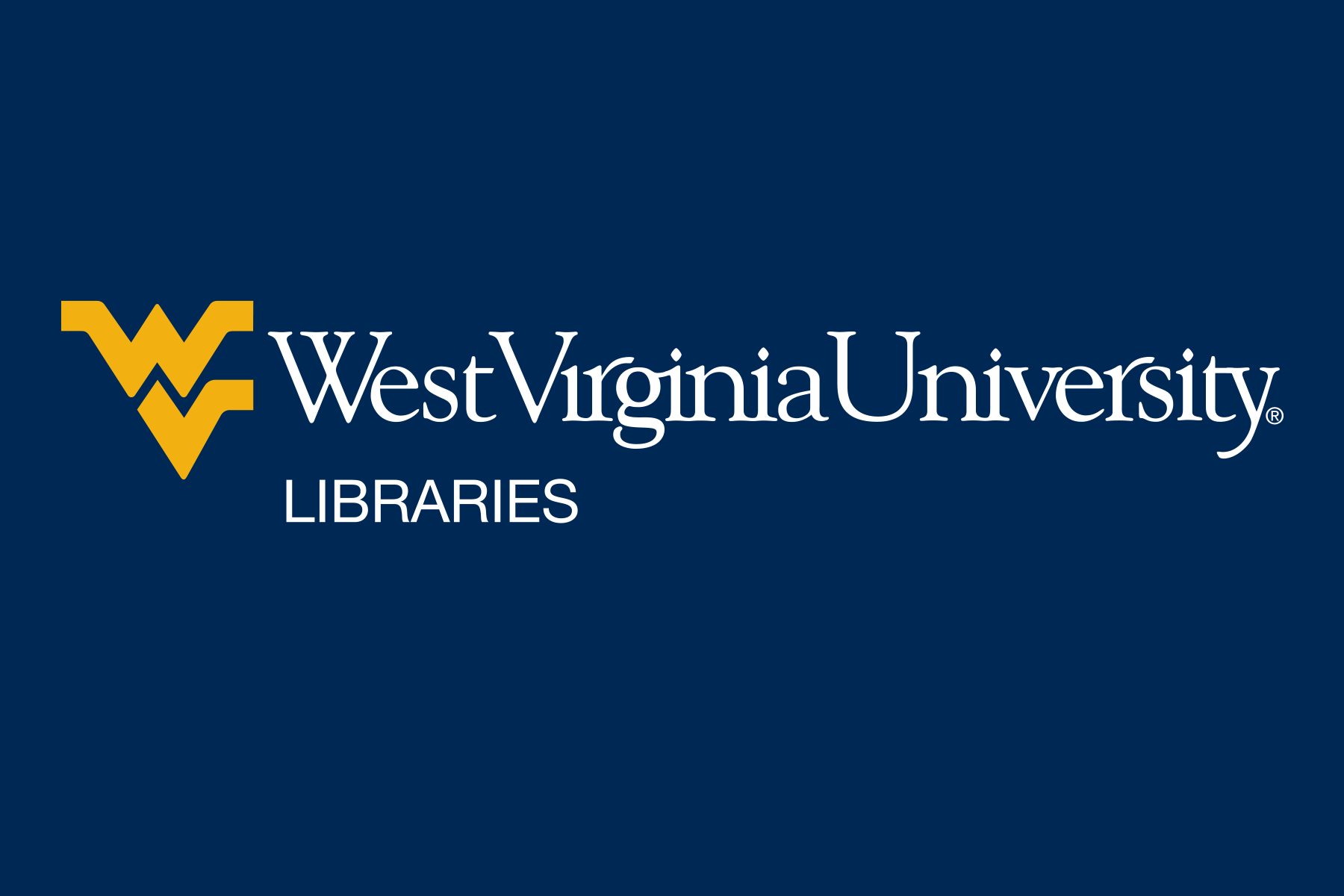When you locate a book in Google Books, select:
- Use the Refine options in the left-hand column to limit your results
- Peer-Reviewed to limit your results to scholarly sources
- Full Text
- Use Find it @WVU to request sources we do not own
Google Scholar is linked to the WVU Library holdings with Find it@ WVU
Online bibliography search methods
Author searching