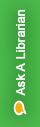
Use Cite While You Write™ (CWYW) with Microsoft® Word to easily and quickly cite references and create a paper with properly formatted citations and a bibliography for your paper. Cite While You Write gives you access to EndNote references and formatting commands either within an EndNote library or within a word document using the EndNote tab on the Word taskbar.
EndNote Basic (or EndNote Web) is a convenient tool to help you sort, store, and most importantly cite sources for your papers. They have tools to help you write in-text citations, create your bibliography, and even match your manuscript to a scientific journal. The Basic account lets you save up to 50,000 references.
Trust me, you want to do this. It will save you time and work in the future. You can thank me later!

Please note that the Capture Reference tool will not work in every database and should only be used as option if you want to add a website or if you are not able to download and import the reference.





By default, EndNote places references into the Unfiled group. You can create up to 5,000 groups to organize your citations in any way that works for you.


