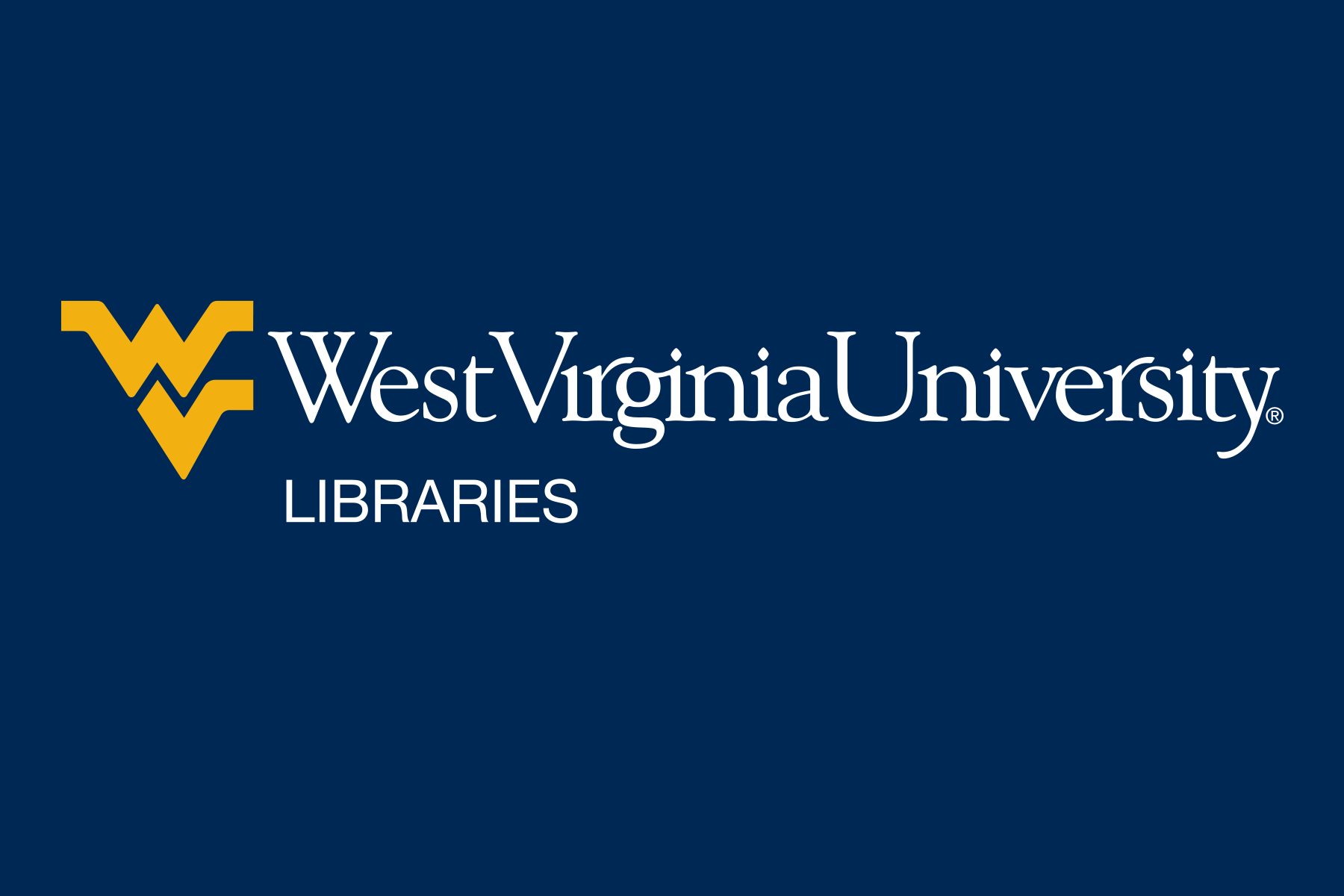Log-in required
Log-in required
 Authentication via IP address
Authentication via IP address
![]() Free source from the web
Free source from the web
Contact WVU Law Library staff with seminar queries.
Phone: 304-293-5300
Email: wvulawlibrary@mail.wvu.edu
Ask A Librarian: https://www.law.wvu.edu/library/ask-a-librarian

The Law Library provides combined printer/copy/scanners on the first floor of the library. 1Ls must add funds to their Mountaineer Id cards to print or copy items. View further instructions and key portal links below.
To Print from a Law Library Computer:
1. Choose print in the software application you are using.
2. In the print dialog box, select Blue Group, adjust print settings, and select print.
3. Go to any library printer, and tap your Mountaineer Card in the card reader. You can print at printer in the building from any library desktop or laptop.
4. Touch the “Secure Print” icon, select your print job, and push the blue Start button.
5. Remember to log out when you are finished printing.
To Print from Your Personal Laptop:
Go to the My Printing website, log in, and upload your file. Then follow the next directed steps.
Printing and copying at the libraries require a Mountaineer ID or copy card. The printer/copier/scanners at the Law Library do not accept coins or bills. Deposit money on your Mountaineer Card using a debit or credit card on the Deposit Mountie Bounty Online page.
Black & white prints and copies cost $ .045 per page. Color prints and copies cost $0.095 per page.
The BizHub printer/copier/scanners at the Law Library make both black & white and color copies.
At the Law Library, you may use the BizHub printer/copier/scanners to scan black & white or color documents free of charge.