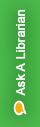

Collections are a way for you to gather related resources together.
Anyone can make a temporary private collection. Log in to make a collection permanent or public.
From the Collections page you can search for a specific collection. Use the search box located just below the "Create a new collection" link, or use the drop down boxes to sort and filter the collections.
To search within a collection simply open the collection (click on the title) and use the "Search in this collection" search bar.

Making a collection:
Adding to your collection from the search results page:
Adding to your collection from an the individual volume page:
